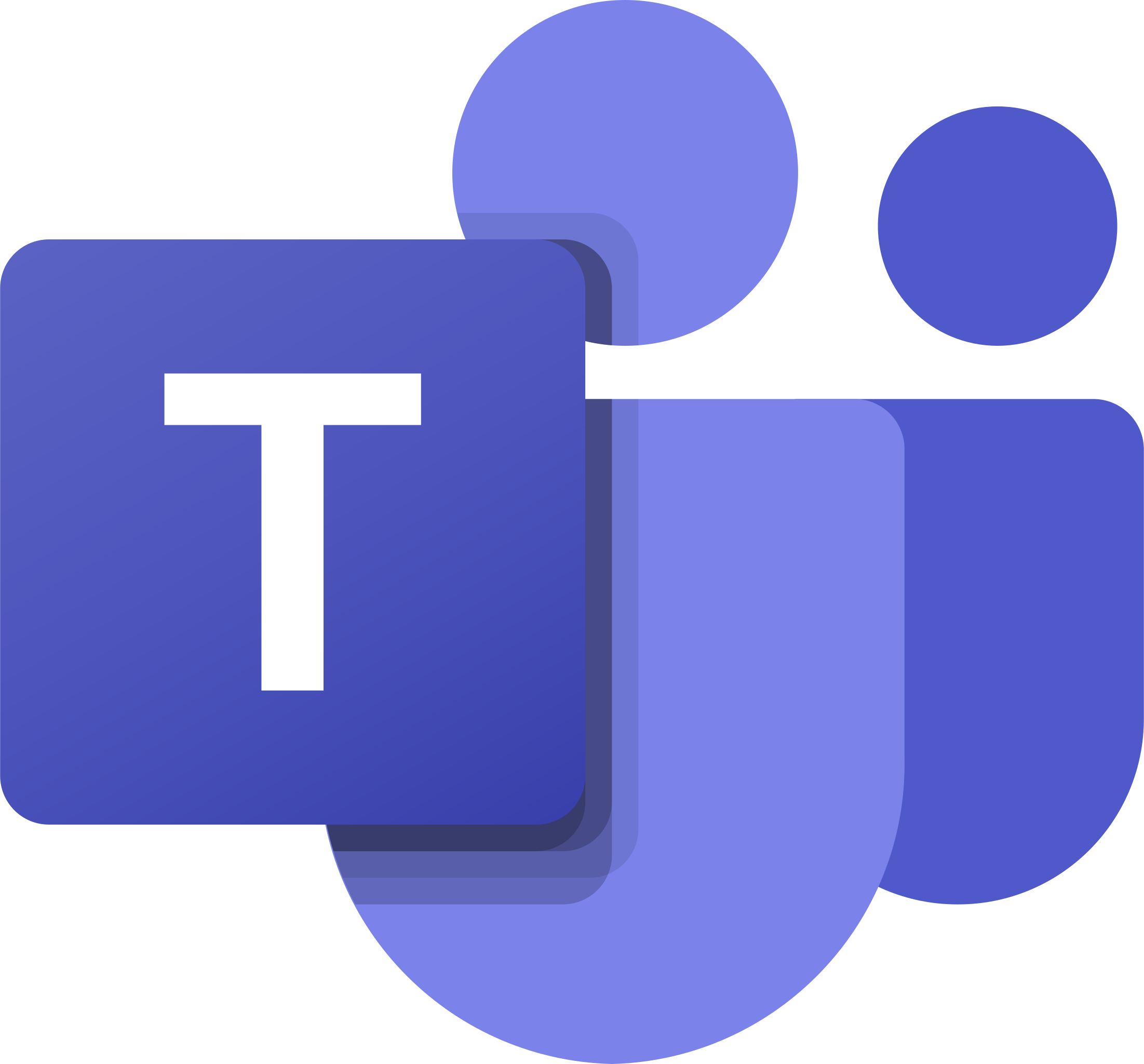 Since today you can also create notifications for your teams account. Simply create a new contact for which you select Teams as the type. All you need to do is enter the incoming webhook url. As soon as a failure is detected, you will also find the notification in your Teams Channel. All members can then react quickly to the failure and take the necessary measures.
Since today you can also create notifications for your teams account. Simply create a new contact for which you select Teams as the type. All you need to do is enter the incoming webhook url. As soon as a failure is detected, you will also find the notification in your Teams Channel. All members can then react quickly to the failure and take the necessary measures.
How exactly you create a Teams Incoming Webhook can be found in this documentation: Instructions for creating a Microsoft Teams Webhook
If you have any questions or problems setting up the new contact type, please do not hesitate to contact us. Simply use the ticket option in your dashboard under Support. We will support you as soon as possible and help you set up your Livewatch account.
Here we answer questions about server monitoring from Livewatch. If you have a question that we have not yet answered here, please contact us.
In recent months, several critical security vulnerabilities have been discovered in server systems that can potentially have serious consequences for IT security. Some of the most significant vulnerabilities are presented below:
1. CVE-2024-37079: Security vulnerability in VMware vCenter Server
In June 2024, a critical vulnerability was identified in VMware vCenter Server. This vulnerability allows attackers to execute arbitrary code using manipulated packages, leading to a heap buffer overflow and endangering services. VMware has already released a patch that should be installed urgently.
2. CVE-2024-49113: LDAPNightmare in Windows servers
A recently discovered vulnerability in the Windows Lightweight Directory Access Protocol (LDAP) implementation, known as CVE-2024-49113, allows attackers to cause a denial-of-service (DoS) condition by crashing the Local Security Authority Subsystem Service (LSASS). Microsoft fixed this vulnerability in December 2024.
3. CVE-2024-20697: Vulnerability in Windows 11 and Server 2022
A vulnerability in Windows 11 and Windows Server 2022 allows attackers to execute arbitrary code when extracting RAR files. Microsoft fixed this vulnerability in January 2024 and recommends installing the patch and avoiding opening RAR files from unknown sources.
4. CVE-2024-21410: Critical vulnerabilities in Microsoft Exchange servers
The Federal Office for Information Security (BSI) reported in March 2024 that at least 17,000 instances of Microsoft Exchange servers in Germany are vulnerable to critical vulnerabilities. These gaps are already being actively exploited by cyber criminals. The BSI recommends using current versions of Exchange, installing available security updates and configuring the instances securely.
5. CVE-2024-49112: Zero-day vulnerability in Windows and Windows Server
A zero-day vulnerability in Windows and Windows Server enables denial-of-service attacks because it causes the operating system to crash. Windows 10, Windows 11 and Windows Server 2016, 2019 and 2022 are affected. Microsoft fixed this vulnerability in August 2024.
Microsoft Teams is a collaboration platform from Microsoft that integrates with the Microsoft 365 suite and aims to improve collaboration and communication in companies. Originally launched in 2017, Microsoft Teams has become an important tool for virtual collaboration, especially during the rise of remote work.
Key features of Microsoft Teams:
Chat and Messages: Teams provides a chat service that enables real-time communication between users. This includes individual chats, group chats and the ability to send messages, share files and use emojis.
Teams and Channels: Users can create teams for different projects or departments, with multiple channels created within each team for specific topics or projects. This enables a structured organization of collaboration.
Meetings: Teams allows you to conduct video conferences and meetings. It also supports features such as screen sharing, collaboration on documents during the meeting, and the ability to save recordings.
Integrations: Teams is seamlessly integrated with other Microsoft 365 applications such as SharePoint, OneNote, and Planner. It also supports third-party integrations for a wide range of applications.
File Sharing and Collaboration: Teams enables file sharing within the platform. Multiple users can work on documents, provide feedback, and track changes at the same time.
Bots and Automation: By integrating bots, automated tasks and notifications can be integrated into teams to increase efficiency.
Security and Compliance: Microsoft Teams offers security features such as data encryption, identity and access management, and compliance tools.
Areas of application of Microsoft Teams:
Team Communication: Teams is ideal for team communication and collaboration, be it in large companies or small groups.
Project Management: The platform is good for organizing projects, sharing resources and tracking tasks.
Remote Work: Teams is particularly effective in the remote work environment by supporting virtual collaboration and communication.
Education: In educational institutions, Teams is often used for virtual teaching, student-teacher collaboration, and delivery of learning materials.
Conclusion:
Microsoft Teams has become an integral part of the Microsoft 365 suite, providing a comprehensive platform for teams to collaborate and improve communication across organizations of various sizes. Through integration with other Microsoft applications and continuous development, Teams has achieved a strong position in the world of collaboration platforms.
A push notification is an automatic message sent by an application or service to a device without the application being actively open on the device. These notifications are "pushed" or actively sent from the server to the client, rather than the client actively checking for updates.
Here are some important features of push notifications:
Active delivery: Push notifications are sent from the server to the device without the app or browser actively running. This allows important information to be sent to the user immediately, even when the app is in the background or closed.
Direct Communication: Push notifications enable direct communication between the server and the user's device. This is particularly useful for notifying users of events, updates, or relevant information.
Adjustable permissions: Users typically have control over which apps or services are allowed to send push notifications. This ensures that users are not bothered by unwanted notifications.
Different Platforms: Push notifications are supported on different platforms such as iOS, Android and Web. The implementation may vary depending on the platform, but the basic concept remains similar.
Versatile Application: Push notifications are used in a variety of applications including messaging apps, social media, email, news apps and more. They are an effective way to keep users informed of updates and relevant information.
Examples of push notifications are:
Message notifications: Notifications about incoming messages in messaging apps.
Updates: Notifications about software or app updates.
Events: Notifications about upcoming events, appointments or activities.
It is important that push notifications are used responsibly to ensure a positive user experience and not overburden users. Users should also have the ability to customize push notification settings based on their preferences.